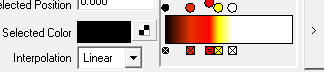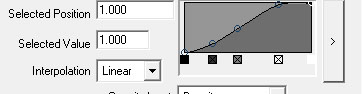Rocket Take-offValid for: Maya 2008 - 2009 Tools used: Fluid Effects Goal: simulate fire and smoke during a rocket's take-off 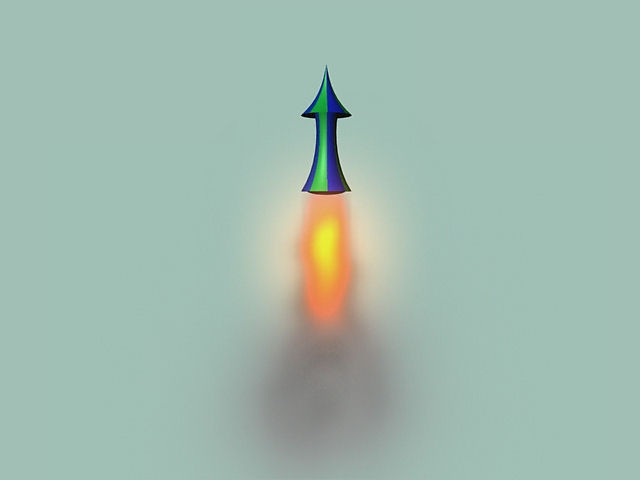 Global overview: In this tutorial we are going to see how to use and setup Maya fluids for simulating a rocket's take-off. The movement of the rocket in itself is not a simulation but an animation by hand. The only simulation is the one of the fire and the smoke emission. Before starting just a few words on Maya fluids simulation. If you think you'll be able to make water or liquids with this tool, you have to change your mind. In fact it's created for making gas simulations like smoke, fire or clouds and it's not really suitable for liquids. For those there are good solutions that you can interface with Maya like Glu3D or Realflow. Maya fluids system is based on 2 main objects: a container and an emitter. Each fluid simulation needs one container and one or more emitters. The container is a cubic zone inside of which the fluid will be simulated. There is no possibility for the fluid to go out of this zone as it bounces on the walls of the container. The emitter is the source of the fluid, like for particles. There are not many tools necessary to drive a fluid simulation in Maya. The philosophy is the same as the one for particles: you can add some fields to drive your simulation but the main job is to setup your fluids parameters. The main parameters are the ones of the fluid stored into your container shape node. The emitter stores the main emission attributes of the fluid. Reminder: Fluids simulation like particles or rigid and softs bodies is a dynamic simulation animation so it is important to play every frame of the timeline to see the result. You cannot go directly to the frame X because for computing the status of the simulation for the frame X Maya needs the state of the simulation at the frame X-1. Because of this, it is very important to switch your Playback speed to "Play every frame" so that when you play the simulation Maya will compute every frame. It can work well in real-time speed too, but only in the case your simulation is very light and your computer powerful. If your simulation becomes more complex Maya will take too much time to compute the result of 24 frames in a second. So if you are in real-time playback speed it will jump over some frames to maintain the framerate and miss the computation of those frames for the dynamics so your results will be wrong. So be sure to check your Playback speed (inside Window->Settings/Preferences->Preferences->Settings-> Time Slider). Now we can start the rocket. The first thing to do it to model a rocket using NURBS Primitives like in this tutorial or any other technique (click here to learn how to create a polygonal model). Then, store all of the objects composing the rocket inside a group using the command Edit->Group or hitting "g" key. The rocket: Needs: A model of a rocket. In the case of the rocket take-off we will use two fluids: one for the fire and another one for the smoke cloud. Preparation step:
Result:
 First Step: The Fire
Result:
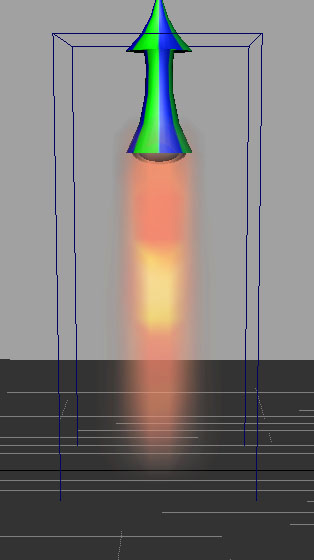 Second Step: The Smoke Here you have two solutions: importing a pre-computed Maya smoke animation or creating another fluid simulation. The first option is interesting to learn a different way of creating fluids. To import the fluid animation, open the Visor (Window->General Editors->Visor), and, in the Fluid Examples tab, in the section Smoke, choose for example Puffball.ma and import it by right clicking on the icon. Once loaded you just have to change the keys for it's Y translation and scale if necessary. Playing with it and with all Visor's fluid examples is a good idea even if it's not so easy. The second option is to create a new 3D container, the exact same way as for the first step. Then, use the same sphere to create an emitter with Fluid Effects->Add/Edit Contents->Emit from Object and play again with all the attributes of the fluid. I won't give you all the values for the attributes because it's not interesting. I'll just give you the main directions and the specificities for this case.
Results:
With the first solution: 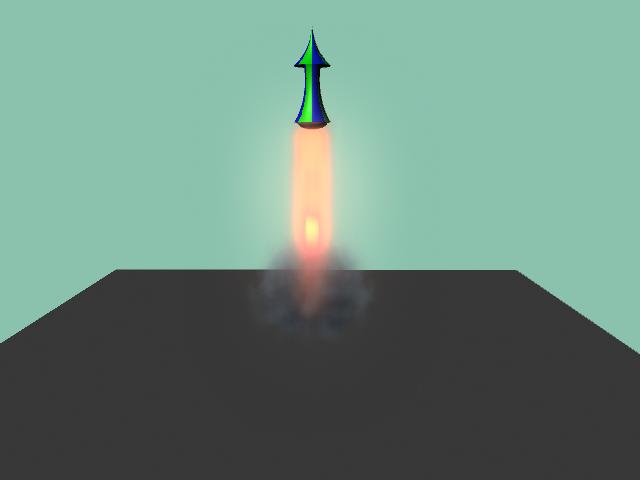 With the second one: 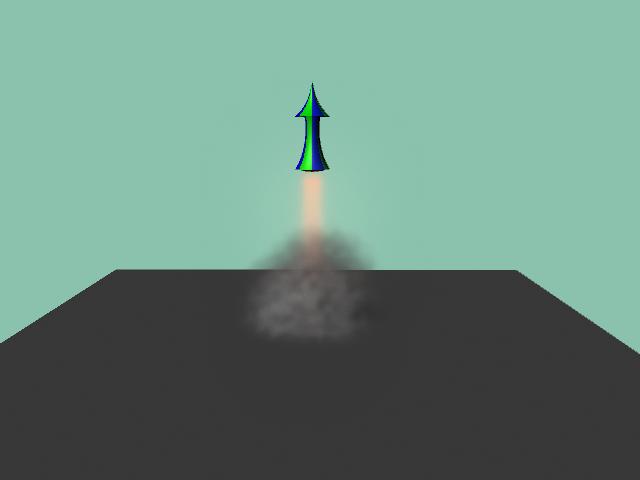 Here, you can see 3 movies showing different setups: rocket_1.avi shows the setup of fire described in the first part of the tutorial and the Visor's smoke. rocket_2.avi shows some changes in the fire setup and the second option for the smoke. rocket_3.avi shows the result of using different values of the parameters for the same setup as rocket_2. That's all folks !!! Now you need to experiment to understand how to properly use the attributes. Maya fluids are not very hard to understand but the attributes are not easy to tune to obtain a specific result. In this tutorial I don't speak about rendering but when you are happy with a simulation, try to improve the resolution of the containers. The results will be better but the real-time display will not be possible anymore. For example you can use a container with 200 in resolution which is quite big but gives nice results and is commonly used in movies VFX. The goal is to setup your fluid in a quite low resolution and after improve it before the rendering. Copyright © Olivier Dumas Tutorial written by Olivier Dumas  |